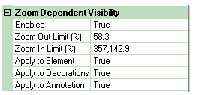Zoom Dependent Visibility
Available through the Properties dialog box of each layer in the Element Symbology manager, the Zoom Dependent Visibility feature can be used to cause elements, decorations, and annotations to only appear in the drawing pane when the view is within the zoom range specified by the Minimum and Maximum Zoom values.

By default, Zoom Dependent Visibility is turned off. To turn on Zoom Dependent Visibility, highlight a layer in the Element Symbology Manager. In the Properties window, change the Enabled value under Zoom Dependent Visibility to True. The following settings will then be available:
| Enabled | Set to true to enable and set to false to disable Zoom Dependent Visibility. |
| Zoom Out Limit (%) | The minimum zoom level, as a percent of the default zoom level used when creating the hydraulic model, at which objects on the layer will appear in the drawing. The current zoom level is displayed in the lower right hand corner of the interface, next to the coordinate display. You can also set the current zoom level as the minimum by right-clicking a layer in the Element Symbology manager and selecting the Set Minimum Zoom command. The zoom out limit is especially important in GIS style symbology because the symbols and text can become very large. (As you zoom out, the Zoom Level as a percent decreases. Once it drops below the zoom out limit, the objects will no longer appear.) |
| Zoom In Limit (%) | The maximum zoom level, as a percent of the default zoom level used when creating the hydraulic model, at which objects on the layer will appear in the drawing. The current zoom level is displayed in the lower right hand corner of the interface, next to the coordinate display. You can also set the current zoom level as the maximum by right-clicking a layer in the Element Symbology manager and selecting the Set Maximum Zoom command. The zoom in limit is especially important in CAD style symbology because the symbols and text can become very large. (As you zoom in, the Zoom Level as a percent increases. Once it exceeds the zoom in limit, the objects no longer appear.) |
| Apply to Element | Set to true to apply the zoom minimums and maximums to the symbols in the drawing. |
| Apply to Decorations | Set to true to apply the zoom minimums and maximums to flow arrows, check valves, and constituent sources in the drawing. |
| Apply to Annotations | Set to true to apply the zoom minimums and maximums to labels in the drawing. |
The numerical value for zoom out limit should be smaller than zoom in limit or else the element will not be visible at all.
The current zoom level is displayed at the bottom right of the drawing.